Introduction
If you are currently replacing a hard drive in your laptop or desktop, I would highly recommend using an SSD. They are faster and more reliable, and have come way down in cost. For example, here’s a cheap 500GB one on Amazon: https://amzn.to/2G5xTwW
Youtube general video on how to remove the hard drive from a laptop computer. These steps may be a bit, and in some cases totally different, than what you have to do to get your hard drive out. But the general idea is the same, so if you follow these steps, you will be able to replace your hard drive.
Step 1
First, get a service manual for your laptop. Some are very easy to find, others extremely difficult. You should be able to find a free copy of your somewhere around the internet though. An example of one is this for my laptop (Inspiron 17R Special Edition 7720): ftp://ftp.dell.com/Manuals/all-products/esuprt_laptop/esuprt_inspiron_laptop/inspiron-17r-se-7720_Owner%27s%20Manual_en-us.pdf
Step 2
Next, decide if you want to use an ESD strap or not. I have never used one and have never had a problem, but you could be the one in a million where it’s an issue. So if you want to live dangerously, just touch something metal to discharge your static before working on the laptop, and wear shoes. If you want to use an ESD strap, this is an example of what you would get: http://www.amazon.com/… These just basically make it much harder for you to build up a static charge that you could shock a component with.
Next, shut down the laptop and remove all power sources from it. This includes the Wall plug, and the battery.
After this, it is time to disassemble the laptop to get to the hard drive. This can include several different methods. The easiest method is the one shown in the video where the hard drive can be found under the covers on the bottom of the laptop. Unfortunately, not all laptops are made like this. The next “class” is about as easy as the covers, where the laptop is in a slide out tray on the side of the laptop. Basically there will be 2-4 screws that you will have to remove, and then a tray will slide out from the side that has the hard drive in it. This is common on a few laptops, like Thinkpad/Lenovo T40, T42, etc, and some Dells like the XPS M1530 and XPS M1330. The next “class” would be having to remove the whole bottom to get to the hard drive. A good example of this is the 2011 Macbook Pros, where you have to take out 6 screws, and then the entire bottom comes out. Another version is where you’ll have to take all the screws out of the bottom, then take the keyboard out, then remove screws from under the keyboard, and then separate the laptop into 2 halves. This is the worst version to deal with, and can be seen on quite a few Acer models, older HP’s, and many Netbooks.
System
So once you know how you need to get to the hard drive, you can proceed with taking it apart. Make sure you have a system for keeping track of which screws go where. One method I use is taking a video of the disassembly process that I can rewatch to put it back together. Another method is to draw a rough picture of the laptop and put double sided tape over it. Then whenever you take a screw out, stick it on the picture where it goes.
So now you can start taking out the screws. Make sure to apply a decent amount of direct downward force, but not enough to break the plastic. If you try to apply pressure at an angle, or don’t use enough pressure, then you are much more likely to strip the screw and will create huge problems for yourself.
Some screws need to be taken out of the laptop entirely, while other screws stay embedded in the plastic. So if a screw seems stuck, don’t get out the needlenose and rail on it. Usually the trick is that if it’s difficult to get out, it’s supposed to stay in.
Fixed & mistake
After you have take out the screws needed to get to the hard drive (you may have to repeat this step and the last multiple times if you laptop has layers to go through) pull on the plastic covering gently to remove it. Some of the plastic coverings will have clips that need to be gently removed, so apply a little force to stuck areas to test if there are clips, but generally if the plastic is not coming apart easily, it’s either not meant to come apart, or you forgot to take out a screw.