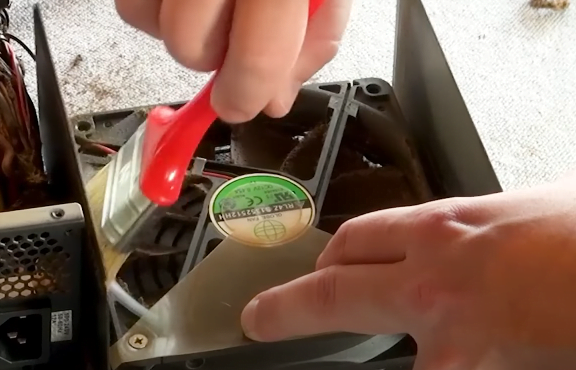Introduction
Hello! We will discuss why cleaning your PC fan is important, why you should follow this guide, and why you should trust this guide. Then, we will explain how to prepare yourself and your computer for cleaning. After that, we’ll provide a step-by-step, easy, and fast guide on how to clean your PC fan with compressed air and how to clean your PC fan without using compressed air; then, we’ll also answer some frequently asked questions if you are interested.
 We will get this dirty and unclean, evil PC fan,
We will get this dirty and unclean, evil PC fan,
to clean fresh, almost looking like a new pc fan.
Why Cleaning your PC fan is Important.
Think of your PC fan like the cooling system in a car. If dust builds up, the fan can’t do its job correctly, which causes your PC to overheat. Overheating can slow down your computer and even damage its parts. Dirt builds up on your PC fan, decreasing the overall overheating performance and slowing down your computer. This is mainly why cleaning your PC fan is more important than cleaning other parts.
Dust will still get inside even if your PC is on a clean desk. Clean the fan every 6 to 12 months to keep your PC running smoothly. This simple step helps your computer stay excellent and last longer.
More Info: clean a computer screen
Why This Guide?
This guide provides instructions and practical advice based on years of hands-on experience. It emphasizes safety, attention to detail, and long-term care for PC components. Whether you’re a seasoned PC builder or someone cleaning their computer for the first time, this guide will ensure you approach fan cleaning with expertise and care.
Why Trust This Guide?
This guide is based on years of real-world experience cleaning and maintaining PCs for clients. I’ve seen the consequences of improper cleaning techniques, like damaged fan motors or processor heat damage. My goal is not only to provide you with a step-by-step cleaning method but to give you proven strategies that ensure your PC remains in top condition for the long run.

- From regular cleanings to servicing high-end gaming rigs, I’ve handled PC fans in every condition and know what works best.
- This guide is built on a deep understanding of PC cooling systems. It ensures that cleaning removes dust and improves your system’s overall performance.
- This guide draws on established best practices for fan maintenance and PSU handling to ensure that every step is safe and effective.
- The safety precautions and long-term care strategies presented here are tried-and-true methods used by professionals in the field.
Why This Guide Stands Out
This guide is not just a generic cleaning method—it’s designed with careful attention to proper technique and safety, especially around sensitive components like the PSU. Including detailed steps for each fan type—case fans, CPU fans, GPU fans, and PSU fans—reflects real-world expertise in PC maintenance.
Cleaning your computer’s fans regularly helps improve performance, extend component lifespan, and ensure proper airflow, keeping temperatures in check and preventing hardware issues. As a trustworthy source, I emphasize safety (unplugging, careful handling of PSU) and practical techniques based on years of experience in system maintenance.
Prepare To Clean
In this step, we will know how to prepare your computer and yourself to clean your PC fan.
Materials You Are Going To Need That’s Included:
Let’s quickly grab these items:
- Compressed Air: Use this to blow dust out (if you want to clean your PC with compressed air).
- Soft Cloth or Microfiber Cloth: For wiping surfaces.
- Screwdriver: To open the case.
- Pen or pencil: to hold the fan blades in place.
- Flashlight: To see into dark spots.
- Cotton Swabs: For reaching into small crevices.
- Soft brush: To gently sweep away dust.
- Face Mask: To keep dust out of your lungs. optional
- Pencil or Small Object: To hold the fan blades still.
- Isopropyl alcohol (70%+) and cotton swabs for deep cleaning (if you want to clean your PC with compressed air).
- Disposable gloves: optional for hygiene (if you want to clean your PC with compressed air).
- Anti-static wrist strap: to prevent static discharge (if you want to clean your PC with compressed air).
- Vacuum cleaner: Use a vacuum cleaner with a low-power attachment for debris removal (if you want to clean your PC with compressed air).

Opening Your PC Case
Switch off your computer and Open your PC’s Case:Having worked on hundreds of PC cleanings, I’ve seen numerous cases where users accidentally damage components by cleaning while the system is still plugged in. Always disconnect the power cord first. Get the screwdriver, then open the four-corner screws, then safely and carefully open the glass out.
Note: Some of the cases may not be what I said. This article provides more information on opening your PC case.
Wear a Face mask. This will protect you from inhaling dust while cleaning.
How to Clean PC Fans (with compressed air)
Compressed air is one of the best methods for cleaning your PC fan. Our step-by-step procedure is the simplest way to do this.
1. Fan Cleaning Approach
After cleaning fans professionally, I recommend starting with a soft-bristle brush before using compressed air. This helps remove thick dust that compressed air might scatter around the case, making the job cleaner and more efficient.

Hold the fan blades in place when using compressed air. Allowing them to spin uncontrollably can generate voltage back into the fan motor, potentially damaging the bearings or electrical components. This detail is often missed in other guides but is essential for maintaining the longevity of your fans.
2. Cleaning the CPU and GPU Fans
CPU and GPU fans are crucial to cooling the most heat-sensitive parts of your PC. In my experience, dust buildup here is one of the most common causes of system overheating. Use compressed air at an angle to prevent dust from getting deeper inside the heat sink.
Expert Tip: If you notice any residue or sticky dust on the blades, use a cotton swab dipped in isopropyl alcohol to gently clean it off. This method not only removes dust but also prevents it from re-accumulating quickly.
3. PSU Fan Cleaning: The Professional Approach
Cleaning the Power Supply Unit (PSU) fan requires a careful approach due to the internal capacitors that hold residual charge. I’ve seen users unknowingly risk serious injury by mishandling the PSU, so it’s crucial to prioritize safety.

If you’re comfortable disassembling the PSU, avoid touching internal components. For beginners or those concerned about safety, cleaning the fan from the external vents using compressed air and a vacuum is sufficient.
Advanced Tip: For those who want to go further, you can safely disassemble the PSU only after it’s been powered off for at least a few hours. Hold the PSU fan still while using compressed air to avoid over-spinning it.
Replacement might be the safest option if the PSU makes unusual noises or its fan is clogged with dust. Fans in a failing PSU often indicate more profound issues.
4. Additional Maintenance for Long-Term Performance
Experience Tip: It’s easy to overlook fan filters during cleaning, but leaving them clogged will negate all your efforts. Clean the filters with a soft cloth or vacuum, as this will prevent dust from re-entering the system.
Expert Advice: After cleaning, optimize the airflow within your case. Good airflow keeps your components cooler and prolongs their lifespan. Use tools like HWMonitor to track your system temperatures post-cleaning. This step is often missed but is critical for ensuring everything works as expected after maintenance.
5. Lubrication and Fan Lifespan Enhancement
Older or noisier fans might benefit from a drop of machine oil applied to the bearing. This method, often employed by professionals, can extend the life of case fans and is beneficial for hard-to-replace or legacy parts.
Expert Tip: Always reseal the bearing after lubricating to protect it from future dust or debris.
6. Reassemble and Final Inspection
Before closing the case, double-check all connections and ensure no dust remains inside. Then, inspect your work with a flashlight, especially around delicate areas like the CPU socket and the GPU heat sink.
Expert Recommendations for Long-Term Care:
- Routine Cleaning Schedule: Based on my years of servicing PCs, I recommend cleaning your fans every 3-6 months, depending on your environment (e.g., if you have pets or smoke indoors, clean more frequently).
- Airflow Optimization: Improving your airflow design (proper intake and exhaust setup) reduces the frequency of system cleaning and keeps your PC running at lower temperatures.
- Monitoring Tools: Use temperature-monitoring software to see the impact of your cleaning. Check for airflow blockages or recheck your fan positions if temperatures haven’t improved.
If you are wondering how to clean a keyboard without removing keys, read this blog.
How to Clean PC Fans Without Compressed Air
Cleaning a PC fan without compressed air is complicated, but our step-by-step, straightforward guide makes it easy.
1. Clean the Case Fans
- Hold the Fan Blades Still: Use a pencil or small object to stop the blades from spinning while you clean.

- Wipe the Fan Blades: Use a soft cloth to wipe dust off each blade gently. Be sure to move slowly and gently to avoid bending the blades.
- Use a Brush for the Grills: Dust collects in the grills around the fans. Use a small brush to sweep away dust from these spots. Make sure to clean between the grill slats and edges.
2. Clean the CPU Fan
- The CPU fan sits on your processor, helping it stay cool. Dust in this area can cause overheating, so cleaning it is vital.
- Stop the Blades: Hold the CPU fan’s blades with your pencil or small object.

- Wipe the Blades: Carefully clean the blades with a cloth. Rotate the fan (by hand, not turning the PC on) to reach every blade.
- Brush the Heatsink: The heatsink is made of metal fins under the CPU fan. These fins trap a lot of dust. Use your small brush to sweep out dust from between the fins gently. This part may take longer, so be patient and remove each fin’s dust.
3. Clean the GPU Fan
- This step is essential if your computer has a graphics card (GPU) with a fan. The GPU helps with gaming and graphics tasks, and the fan keeps it cool.
- Hold the GPU Fan Blades Still: Use your pencil to stop the fan blades from spinning.
- Wipe the Fan Blades: Carefully clean each fan blade with your cloth, just like you did with the other fans.
- Clean the Heatsink: If your GPU has a heatsink, use your brush to clean between the fins. Dust here can slow down your GPU’s cooling.
4. Other Fans or Vents
- Some computers also have a power supply unit (PSU) or smaller fans. If the PSU fan is visible, wipe it down gently without opening the power supply.

- Clean Vents and Other Areas: Use the brush or cloth to clean any vents or openings where dust might get trapped. You can also wipe down the inside of the case to remove dust buildup.
5. Final Wipe Down
- After cleaning the fans, give the inside of the computer a quick wipe with your soft cloth. Look for any extra dust that might have fallen during the cleaning. Use the flashlight to check hard-to-see areas and make sure everything is dust-free.
Why It’s Important
Keeping your fans clean helps keep your computer running smoothly and avoids overheating. Dust can block airflow, making your computer work harder to stay calm. Cleaning your fans and heatsinks will help your PC stay in good shape for longer.
This method doesn’t need any f tools or compressed air, making it an easy and budget-friendly way to maintain your computer. Regular cleaning (every 3–6 months) will keep dust buildup from causing issues.
I hope this guide shows the importance of proper care and provides a simple, practical way to keep your computer’s fans clean and efficient.
If you are wondering how to clean up Windows 10, read this blog.
Finish up
Carefully put the case cover back all in place. And remove your facial marks.
Reconnect the Power and turn the computer on. You should notice that the fans are running more quietly, and your computer may perform even better now that it’s clean.
FAQs
Can you wash a computer fan with water?
Is it safe to wash PC fans?
Does cleaning the fan increase speed?
Can I use a dusty fan?
Does dust affect PC performance?
Conclusion
In conclusion, cleaning your PC fans is essential to maintain optimal performance and prolong the lifespan of your computer’s components. Dust accumulation can lead to overheating, causing fans to work harder and reducing the efficiency of cooling systems like the CPU, GPU, and PSU. This guide provides practical, experience-based steps for compressed and non-compressed air cleaning methods, ensuring that all fan types are addressed safely and effectively.
Users can maintain proper airflow and prevent long-term damage by following the recommended cleaning intervals of 3-6 months and using tools like temperature-monitoring software. This comprehensive approach reflects years of expertise and emphasizes careful handling to avoid component damage, particularly in sensitive areas like the PSU. The step-by-step instructions and expert tips for lubrication and airflow optimization ensure a safe and effective cleaning process, boosting trustworthiness.
If you have a computer fan, you may need to clean your computer; you can read our How to Clean Your PC Hardware blog.